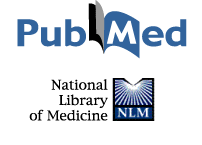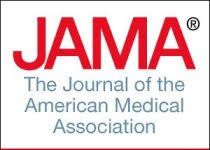Menampilkan Icon Volume di Notification Area
Ini gara2 Driver Audio Aneh IDT di laptop Compaq yg aku beli..
Driver udah ke install paksa eh audio volume icon gak muncul..
Tanya ke teknisi HP/compaq gak bisa katanya harus ganti operating sistem tapi ternyata
simbah
googling akhirnya ketemu tutorial untuk menampilkan dan Alhamdulilillah berhasil ^__^
ini dia tutorialnya..
Volume Control – The volume icon does not appear in the notification area (system tray)
Go to Start/Control Panel/Sounds and Audio Devices. On the Volume Tab under Device Volume, put a check in the box that reads: Place volume icon in the taskbar.
If that has been tried:
Place your XP CD in then go to Start/Run and type in:
EXPAND -R X:\I386\powrprof.dl_ C:\Windows\System32
Once done: Go to Start/Run and type in: regsvr32 stobject.dll
Lastly, run this edit: Restore Volume and Net Icon in the Notification Area
(di download terus tar filenya klik kanan marge)
Other Checkpoints:
Make sure Hide Inactive is disabled in Taskbar Properties. In Sound and Audio Devices Properties, make sure “Place volume icon in the taskbar” is checked. If it still doesn’t work, here are two workarounds:
- Go to Start/Log off (log off then log back on).
- Right-click the taskbar & select Task Manager under Processes tab select Explorer.Exe & End Task. Under Applications tab select New Task, type in “explorer” and click OK.
Tips di atas aku coba dan berhasil menampilkan Icon volume control 😀
KLO ERROR ini tipsnya
yg dibawah ini
Volume Control – Error Message
If the above hasn’t helped and you have received this error:
Windows cannot display the volume control on the taskbar because the Volume Control program has not been installed. To install it use Add/Remove Programs in Control Panel.
To resolve this issue, extract a new copy of Sndvol32.exe from the Windows XP CD to the system_root \System32 folder on your computer’s hard disk. To do this, follow these steps:
Start/Run/CMD. In the command prompt window type:
X: (where X is your CD Drive letter)
CD \I386
Then use the expand command: expand -r sndvol32.ex_ c:\windows\system32
Note: This assumes XP is installed on C: and that its installed in the Windows folder. If not, you’ll need to adjust the command accordingly. Additionally, this must be an installable version of XP, not a “recovery CD”.
Save Settings on Exit (Line 54)
http://www.kellys-korner-xp.com/xp_tweaks.htm
To use the Regedit: Save the REG File to your hard disk. Double click it and answer yes to the import prompt. REG files can be viewed in Notepad by right clicking on the file and selecting Edit.
Klo ad pertanyaan via YM ajah atau FB okey
Semoga bermanfaat